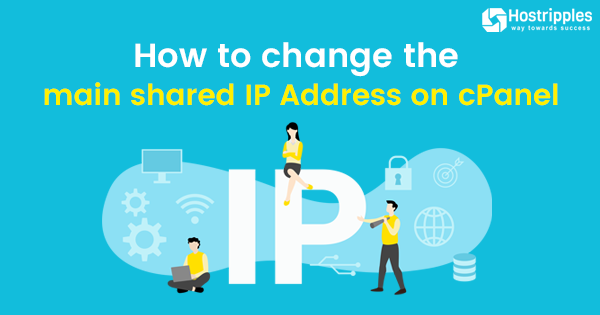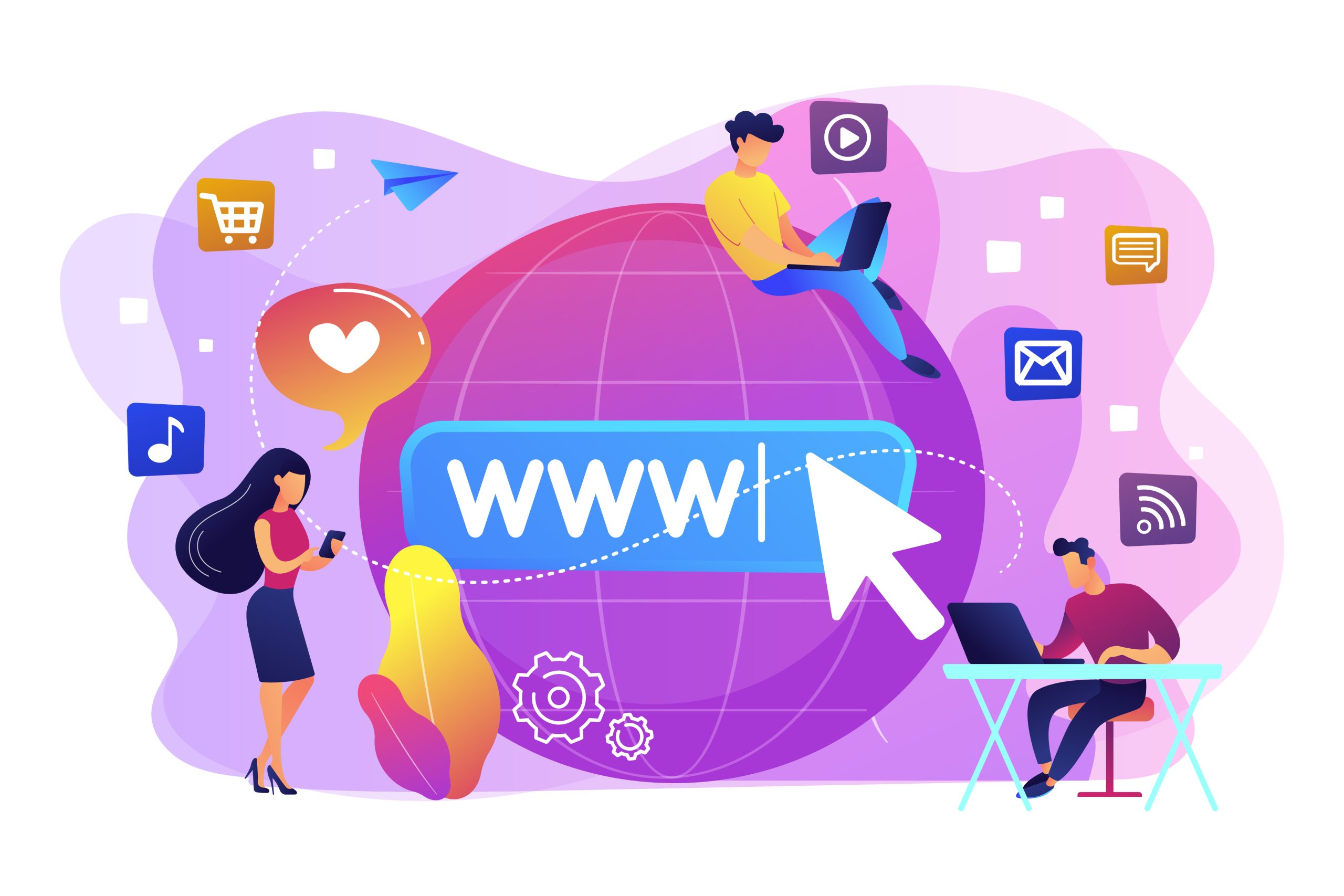The cPanel is one of the famous control panels developed with an extensive toolkit, features, and choices to manage the backend operations. One of the common features is the cPanel File Manager Backup. Make sure this feature helps in backing up the data. If you want to operate the cPanel File Manager Backup then move ahead with this article below:
What is a cPanel File Manager Backup?
A cPanel File Manager backup is a copy of your website’s files and folders that you create and store within your cPanel account. It is typically generated using the File Manager tool in cPanel.
Key Points:
- Manual Process: Unlike automatic backups provided by your hosting provider, the user creates a File Manager backup manually.
- File-Level Control: You have granular control over which files and folders to include in the backup.
- Storage Location: The backup file is stored within your cPanel account, making it accessible for restoration.
- File Format: The backup is usually compressed into a .zip or .tar.gz file for efficient storage and transfer.
How to Create a File Manager Backup?
- Log in to cPanel: You can operate your cPanel account using your logging details.
- Open File Manager: Locate and click on the “File Manager” icon.
- Select Files/Folders: Use the interface to select the specific files and folders you want to back up.
- Compress: Right-click on the selected items and choose the “Compress” option.
- Download: Once the compression is complete, download the compressed file to your local computer.
Benefits of File Manager Backups:
- Flexibility: You can create backups on-demand, focusing on specific files or folders.
- Quick Restoration: If needed, you can easily restore files from the backup to your website.
- Additional Security: Having a local copy of your website’s files can be beneficial in case of data loss or security breaches.
Read: How can I download files using cPanel File Manager?
Importance of cPanel File Manager Backup
cPanel File Manager backups are crucial for safeguarding your website’s data.
- Data Security and Protection:
- Accidental Deletion: Protects against accidental deletion of files or folders.
- Malware Attacks: Can restore your website if it’s compromised by malware.
- Server Crashes: Provides a safety net in case of server failures or outages.
- Human Error: Mitigates risks associated with human error, such as misconfigurations or incorrect file edits.
- Disaster Recovery:
- Quick Restoration: Allows you to quickly restore your website to a previous state.
- Minimal Downtime: Reduces downtime by enabling rapid recovery from data loss.
- Flexibility and Control:
- Custom Backups: You can create backups of specific files or folders as needed.
- Granular Control: Provides precise control over the backup process.
- Cost-Effective Solution:
- Free Tool: cPanel File Manager is a built-in tool, eliminating the need for additional software or services.
Best Practices for cPanel File Manager Backups:
- Regular Backups: You can develop a backup on a regular, ideally daily or weekly.
- Store Backups Securely: Store backups in a secure location, such as a cloud storage service or external hard drive.
- Test Backups: You can check your backups on a decided period to make sure they are restored successfully.
- Version Control: Keep multiple versions of your backups to allow for rollback to previous states.
- Consider Automated Backups: Explore automated backup solutions to streamline the process.
By following these best practices and regularly creating cPanel File Manager backups, you can protect your website’s data and minimize potential risks.
Conclusion
The Ultimate cPanel File Manager Backup Handbook serves as a comprehensive guide for users seeking to effectively manage and secure their website files through cPanel’s file management tools. It emphasizes the importance of regular backups to ensure data integrity and accessibility.