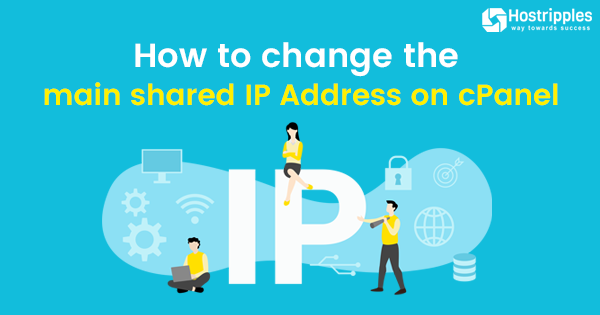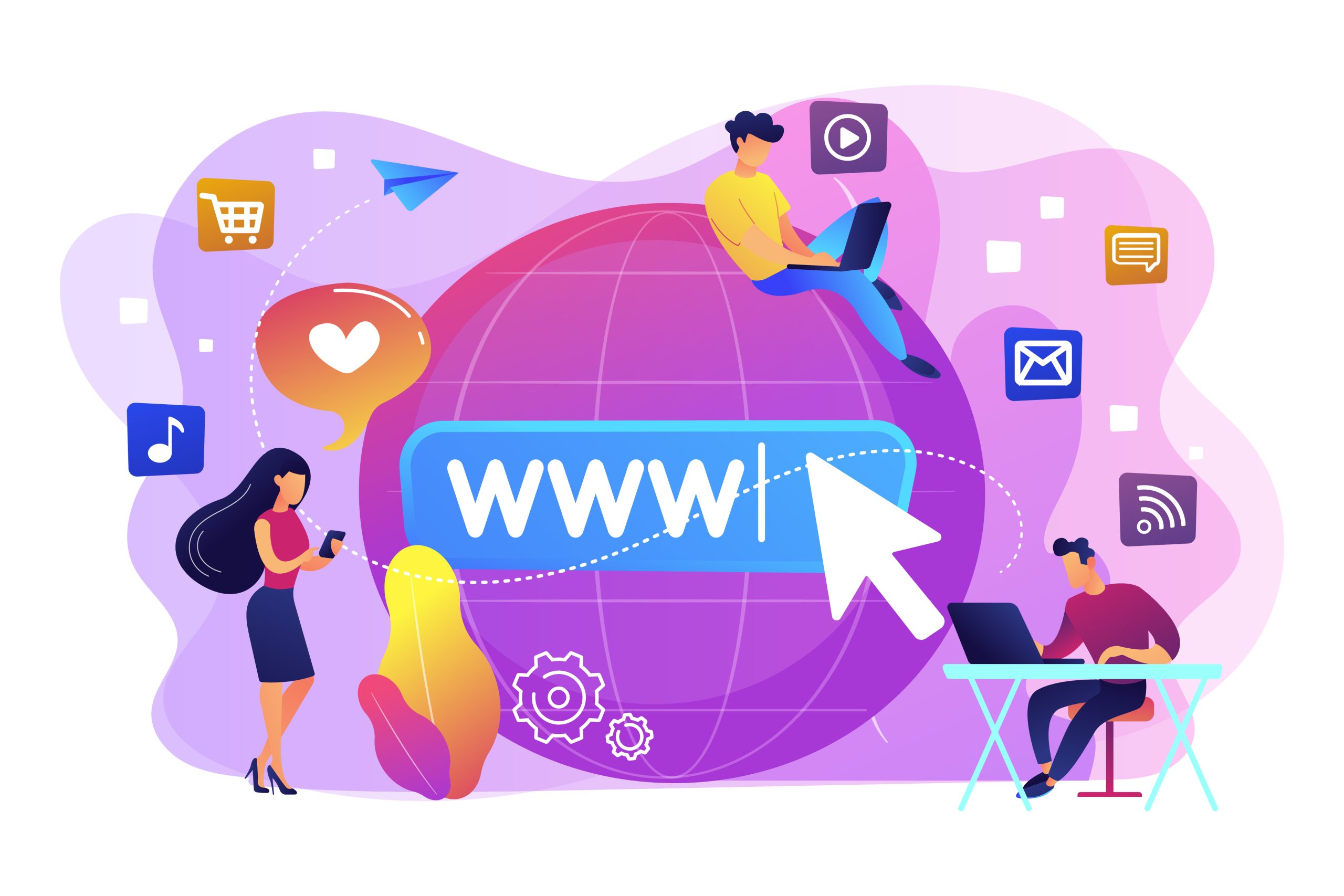If you have experienced an issue with file uploading on cPanel, this is the right place to get a proper solution. We have provided clear steps and fixes for solving the problem. Let’s explore the article focusing on common issues about file uploading in cPanel.
What are the reasons for file uploading issues in cPanel?
This issue in cPanel stems from various parameters, including file size limitations, permission issues, and even network connectivity. Learning these causes leads to pinpointing and fixing the problem fruitfully.
How to Troubleshoot cPanel File Upload Issues
- File Size Limits:
- Check cPanel’s File Size Limits:
- Log into your cPanel account.
- Navigate to the “File Manager” section.
- Look for the maximum allowed file size in the upload section.
- Check PHP Settings:
- Go to “Select PHP Version” and then “Options”.
- Verify the values for upload_max_filesize and post_max_size. These values should be larger than the files you’re trying to upload.
- Increase File Size Limits (if possible):
- Contact your hosting provider to request an increase in these limits.
- Alternatively, consider compressing the file or breaking it into smaller parts for upload.
- Browser Cache and Cookies:
- Clear Browser Cache and Cookies:
- Clear your browser’s cache and cookies, then try uploading again.
- Switch Browsers:
- If clearing the cache doesn’t work, try using a different browser or an incognito/private browsing window.
- Server-Side Issues:
- Check Server Status:
- Ensure that your server is not experiencing any downtime or maintenance issues.
- Contact your hosting provider for assistance if you suspect server-side problems.
- PHP Configuration:
- Verify that the necessary PHP extensions (e.g., file info) are installed and enabled.
- Consult your hosting provider or system administrator for help with PHP configuration.
- Network Connectivity Issues:
- Check Network Connection:
- Ensure that your network connection is stable and that there are no firewall restrictions for blocking file uploads.
- Try uploading files from a different network or device to isolate the issue.
- cPanel File Manager Issues:
- Try an FTP Client:
- Use an FTP client (e.g., FileZilla) to upload files directly to your server.
- If you can upload files via FTP, the issue may be specific to the cPanel File Manager.
Additional Tips:
- Check Error Messages:
- Pay attention to error messages and search for specific solutions online.
- Contact Your Hosting Provider:
- If you’re still unable to resolve the issue, contact your hosting provider’s support team for further assistance.
- Consider Using a Different File Manager:
- Some hosting providers offer alternative file managers that may be more reliable.
By following these steps and troubleshooting the common causes, you should be able to resolve most cPanel file upload issues.
Wrapping Up
In addressing cPanel file upload issues, it is essential to systematically identify and resolve potential causes, such as file size limitations, permission settings, and server configurations, to ensure successful uploads. Effective troubleshooting can significantly enhance user experience and operational efficiency within the cPanel environment.