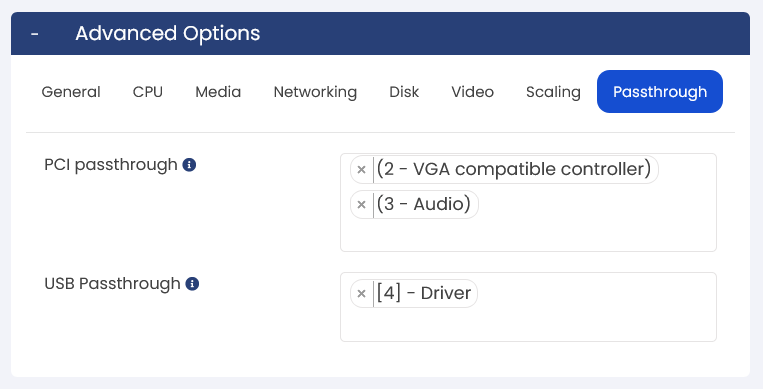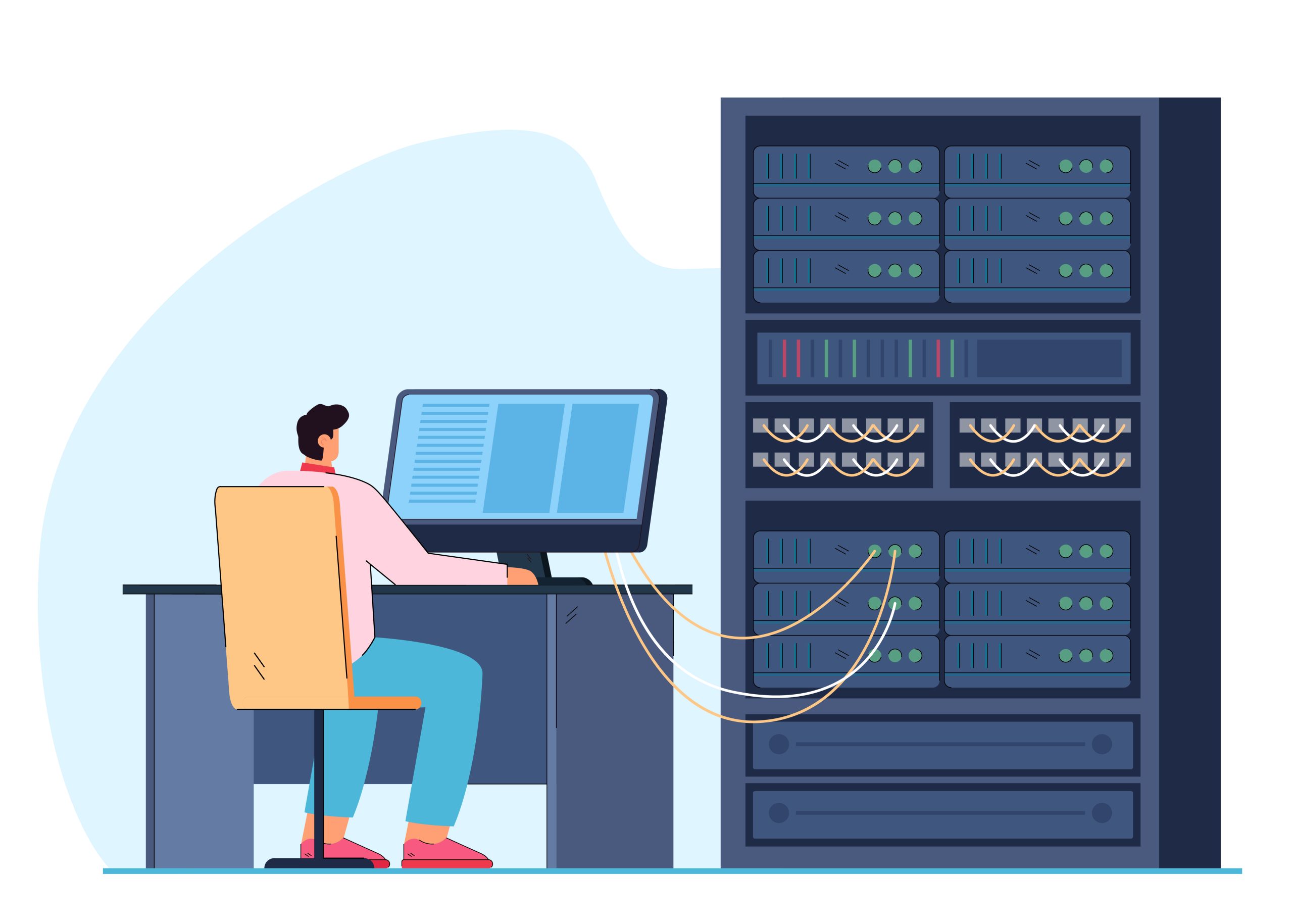Overview
This article will help you to know how to manage/edit the VPS from the admin panel. To manage the VPS, select Admin Panel > Virtual Servers > List All.

After clicking on the icon, you’ll be redirected to the following page. Alter the fields as per your requirement to edit and click on the edit virtual server button.
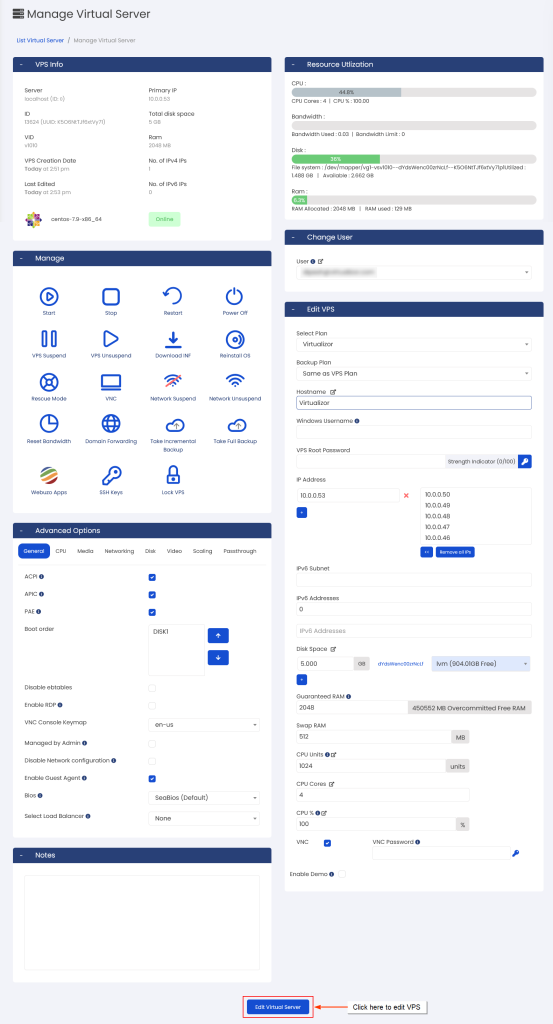
Advanced Options
In advanced options of the virtualization platform, you can customize various settings for your Virtual Private Server (VPS). There are various options like CPU, media, networking disk, video scaling, and passthrough. The particular options may vary based on the type of virtualization used for your VPS. This feature provides flexibility and control over crucial parameters of your VPS making sure the optimal performance and compatibility.
General
In general options, you can configure the VPS as per the specific requirements. However, it’s important to note that certain features may be limited and based on the type of virtualization utilized. Please refer to the table below for a clear understanding:
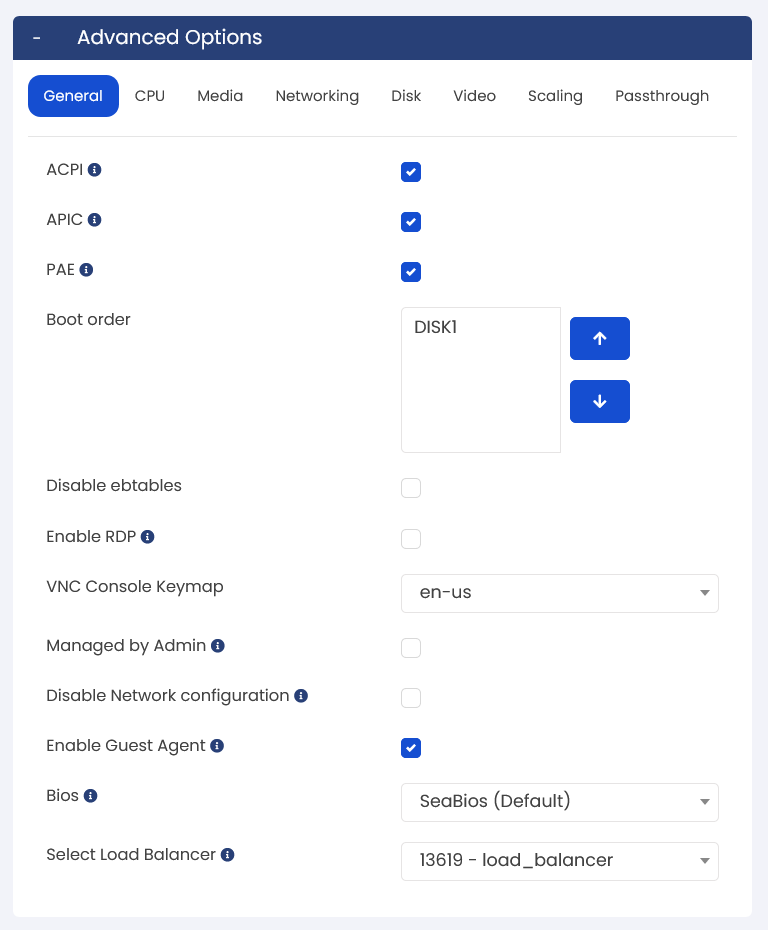
Description
ACPI:
ACPI is useful for sending the shutdown signal to the virtual machine. ACPI is needed for Virtual Machines so that they can react to such signals.
Supported VPS: XEN (HVM), XCP (HVM), KVM
APIC:
Advanced Programmable Interrupt Controller improves virtualized AMD64 and Intel 64 guest performance by permitting the guest to directly access the APIC, dramatically cutting down interrupt latencies and the number of virtual machine exits caused by the APIC.
Supported VPS: XEN (HVM), XCP (HVM), KVM
PAE: Physical address extension modes help 32–bit guest virtual machines to address more than 4 GB of memory.
Supported VPS: XEN (HVM), XCP (HVM), KVM
RDP: Enable Remote Desktop Connection (For Windows VPS)
Supported VPS: Windows VPS
Managed by admin: If monitored VPS is not able to manage from the Enduser Panel.
Supported VPS: All
Disable Network Configured:
When enabled, Virtualizor helps in modifying network configuration on VPS reboot. However, network files are written during VPS creation. This offers stability and control over network settings while maintaining consistency on VPS reboots.
Supported VPS: All
Enabled Guest Agent:
If enabled then selective operations like password change, fetch RAM, and disk actual usage can be done on a live machine.
Supported VPS: All
Bios: A VPS BIOS controls the booting process of a Virtual Private Server (VPS), likewise to a physical computer’s BIOS. It controls the boot order and input/output operations within the VM.
Supported VPS: All
Load Balancer (Professional License): It eliminates overloading, improves the response time, and redirects traffic from failed VPS(s). Moreover, it also boosted the application’s performance and scalability.
Supported VPS: All
CPU
You have the flexibility to customize the CPU settings as per the requirements of your Virtual Private Server (VPS). The available CPU options may vary and depend upon the supported virtualization technology. You can refer to the table below for specific CPU options supported by the virtualization platform. This feature helps to tailor the CPU configuration of your VPS to optimize the performance and meet the particular demand.

Description
NUMA: NUMA in Virtualization refers to optimizing the allocation of memory and CPU resources in multiprocessor systems. It makes sure that virtual machines (VMs) are aware of the underlying hardware’s Non – Uniform Memory Access architecture. By minimizing the distance between a VM’s CPUs and allocated memory, NUMA -aware virtualization improves performance and reduces latency in memory access, leading to more efficient workload execution.
Supported VPS: All
CPU Topology: CPU Topology is virtualization refers to aligning virtual CPUs (vCPUs) with the physical CPU architecture to optimize performance and resource utilization in virtual machines (VMs). It ensures efficient communication, cache locality, and utilization of computing resources.
Supported VPS: KVM, Proxmax KVM, XCP
CPU Modes: Predefined CPU modes in Virtualization helps administrators to alter the desired CPU feature sets for virtual machines. These modes determine the level of compatibility and performance between the virtual CPUs and the underlying physical CPUs. By selecting an appropriate CPU mode, administrators can optimize the balance between compatibility and performance for their virtualized workloads.
Supported VPS: KVM, Proxmax, KVM
CPU Modes:
- md-clear
2. pdge 1gb
3. hv-tlbflush
4. hv-evmcs
5. aes
Supported VPS: Proxmax KVM
CPU Threshold: A CPU Threshold is a preconfigured level of CPU utilization that monitors the CPU usage of a virtual machine (VM). It allows administrators to set a limit for CPU usage on the server. With Virtualizor, you can incorporate a time limit for exceeding CPU usage, and the system will monitor and notify you about any VPS that surpasses the designated threshold. In such cases, Virtualizor offers the option to suspend the VPS temporarily. The calculation of CPU usage may vary based on parameters like the number of CPU cores and the assigned CPU %, which can be adjusted based on your particular requirements. This feature gives effective management and control of CPU resources within the virtualization environment.
Supported VPS: All
Media
Media groups allow the admin to manage the ISOs/OS templates that are used for developing the Virtual Private Servers. You can group various ISOs in a single media group and assign that media group to a particular enduser, making sure that enduser has access to only those ISOs for creating Virtual Private Servers. Use the Mediagroups API to register all the mediagroups present on the server.
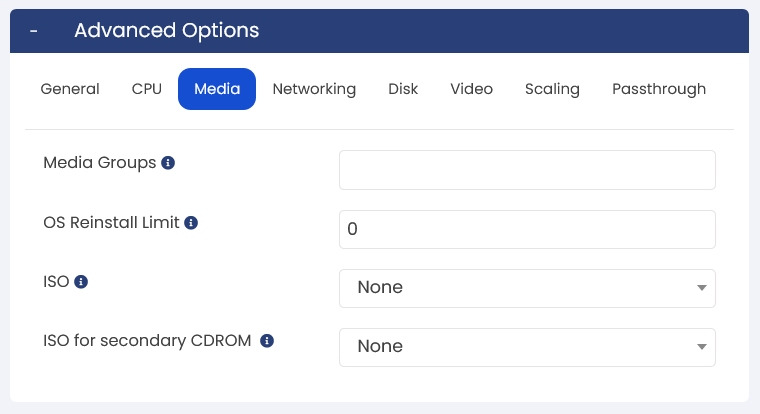
Networking
Network settings for a virtual machine (VM) include configuring essential parameters such as DNS nameservers, internal IP address, bandwidth, and the virtual network interface type. These settings give proper communication between the VM and other devices, controlling network access and data transfer, and defining the virtual network interface’s MAC address.
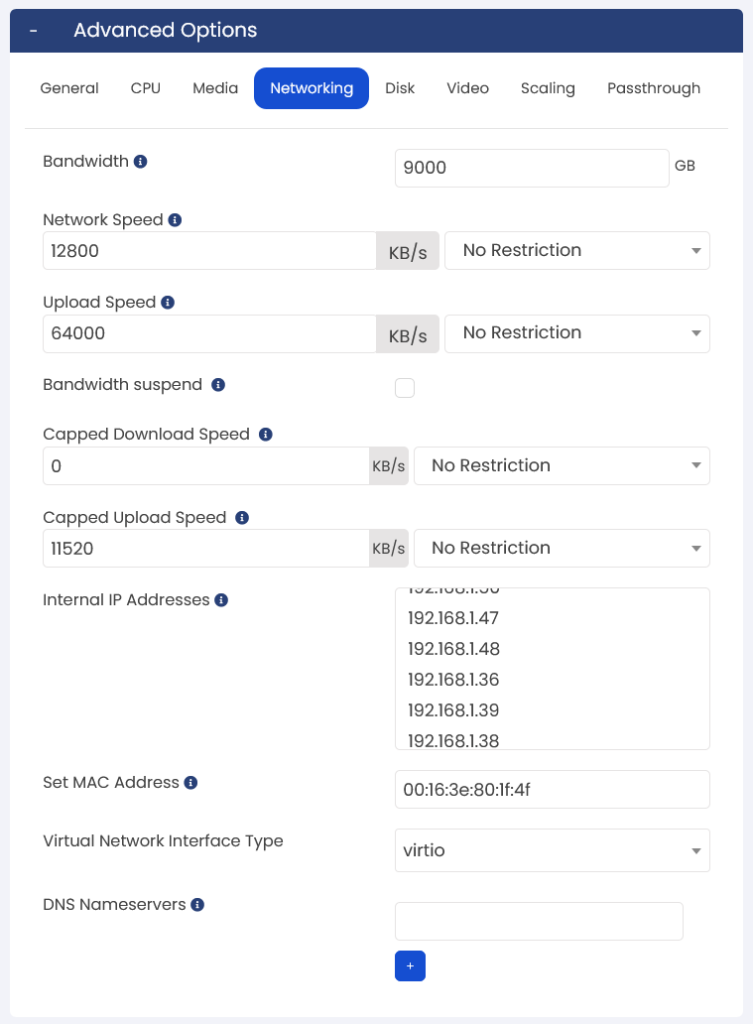
Description
Bandwidth: Bandwidth in the context of virtual machines VMs, refers to the data transfer capacity of the network connection, we can control both downloading and uploading speed. It defines how much data can be sent from the VM to other devices or networks within a given time frame. Higher bandwidth helps to speed up the data transmission, enabling VMs to send data more quickly and smoothly. It automatically gives effortless and responsive network communication for virtualized workloads.
Bandwidth Suspend: If bandwidth suspend enables then it’ll suspend the VM if use of bandwidth is completed.
Capped Download/Upload Speed: Capped download/Upload speed limits the maximum data transfer rate in a virtual machine (VM) to manage the network traffic if bandwidth is overused for a VM.
Internal IP: Giving a public IP to the cloud control panel helps internal communication within the private network.
MAC Address: Unique identifier for a network interface, aiding in device identification and communication on a network.
Virtual Network Interface Type: Virtual Network Interface Type refers to the type or model of the virtual network interface (NIC) allocated to the virtual machine (VM). The virtual network interface type can vary based on the virtualization platform being used, and its influencing parameters are network performance, compatibility, and supported features within the VM.
DNS Nameserver: It helps the VM to resolve and access resources on the internet or within the local network by converting the human-readable domain names (like www.ukhostagor.com) into machine-readable IP addresses (like 101.188.67.134)
Disk
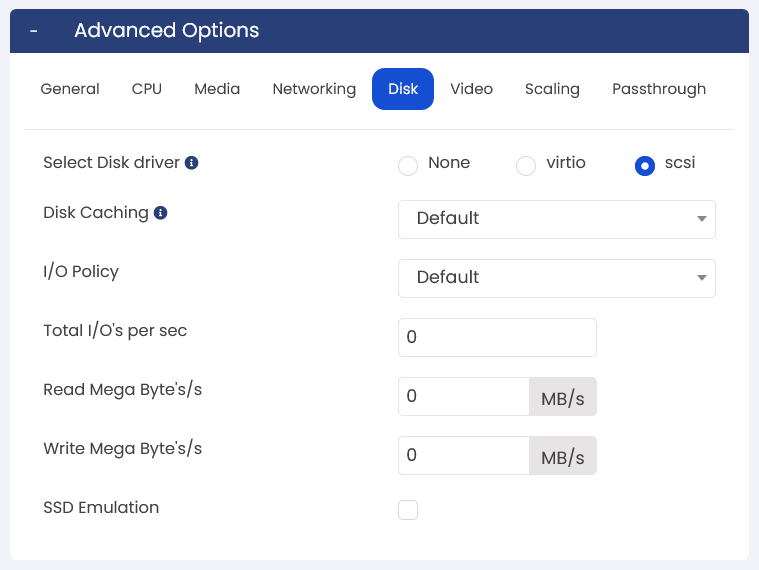
A disk driver is like a translator that allows the operation of a virtual machine (VM) to talk to and manage the virtual disks used for storing data in the VM. It bridges the gap between the VM and the storage system, ensuring smooth disk operations. Virtio and SCSI are similar types of disk drivers that make disk access efficient and optimized for VMs.
Description
Select Disk Driver: The disk driver in a virtual machine (VM) helps to communicate between the VM’s operating system and its virtual disks.
Supported VPS: All (expect Proxmax)
Disk Caching: Disk caching in a VM includes storing often accessed data in memory that results in faster disk I/O. It can be implemented at the host or guest level to enhance the performance, decrease latency, and strengthen the application response time. However, actual configuration and monitoring are crucial to ensure data integrity and mitigate potential risks.
Supported VPS: Proxmax KVM, KVM.
I/O Policy: Default: Balance performance and compatibility. Native: Best performance, direct access to physical devices. Thread: Improved performance with a dedicated I/O handling thread.
Supported VPS: KVM
SSD Emulation: By emulating SSDs, the advantage of VPS(s) is enhancing performance and responsiveness, even if the underlying physical storage is not an actual SSD.
Supported VPS: Proxmax KVM, KVM (SCSI)
Video
This specific element elaborates on video devices for a virtual machine. Support resolutions 1280 x 1024 x 16 and new as per the driver. Further, settings like video memory and acceleration options can be configured.

Scaling (Professional license)
Vertical Scaling is a valuable feature that helps Virtual Private Servers (VPS) adjust the resources based on defined thresholds automatically. This gives optimal performance during peak loads by dynamically scaling RAM and CPU cores. Administrators or users can configure maximum limits, thresholds, and resource allocation changes on a per–vPS basis. Vertical Scaling ensures that your VPS maintains efficiency and responsiveness, even during high-demand periods. Ahead, this feature is available for KVM only.
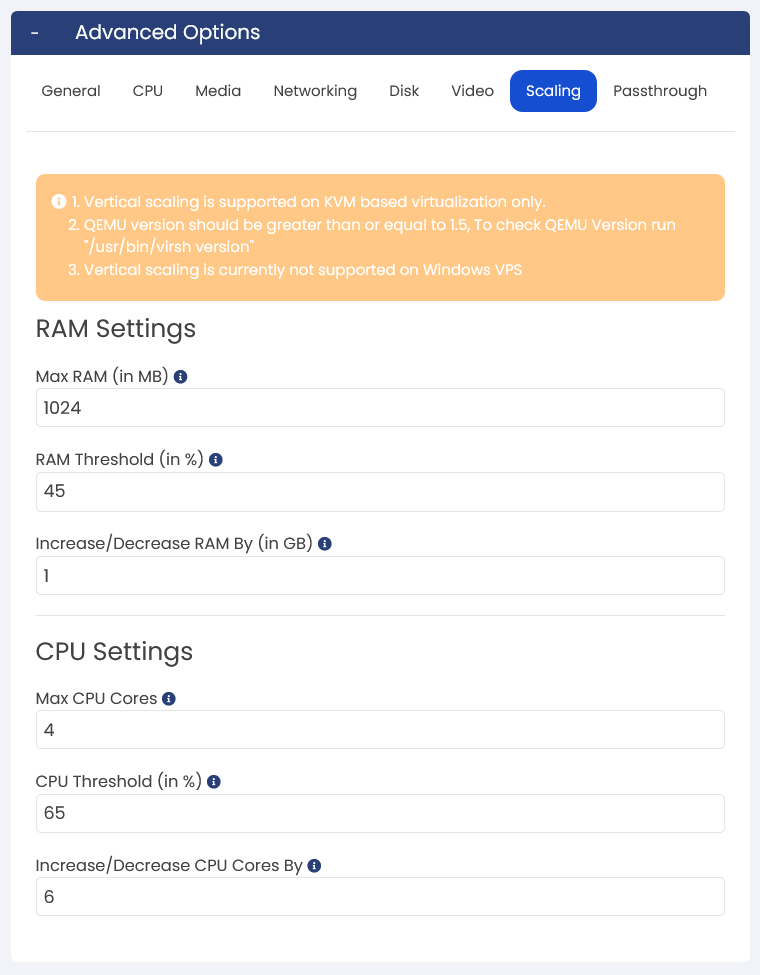
Passthrough (Professional License)
Passthrough in Virtualizor helps Virtual private server (VPS) to operate USB devices connected to the host machines. You are allowed to use USB devices within the VM as if they were connected directly. Moreover, you get benefits for accessing additional devices without additional setup. This feature is available for KVM only.