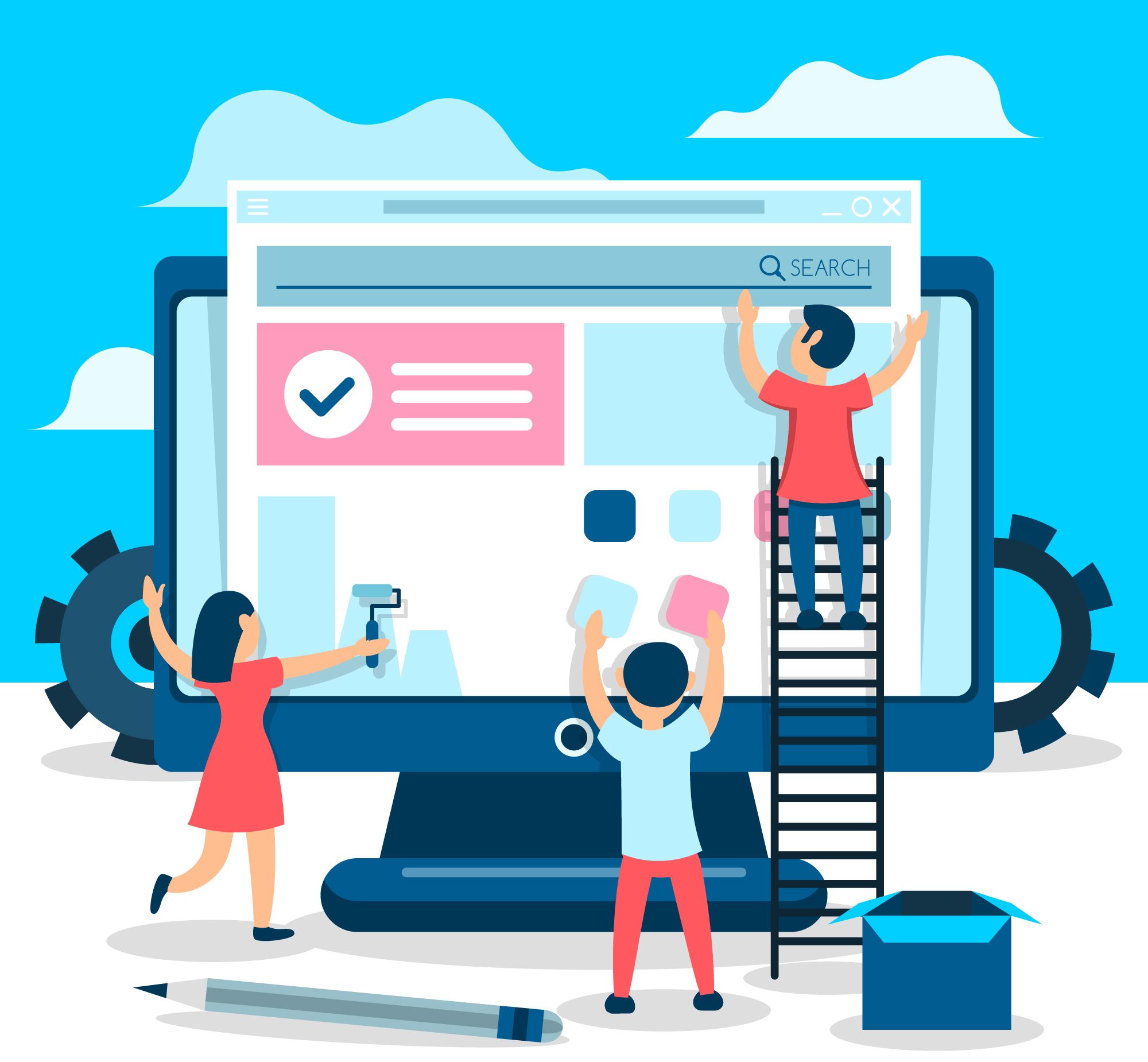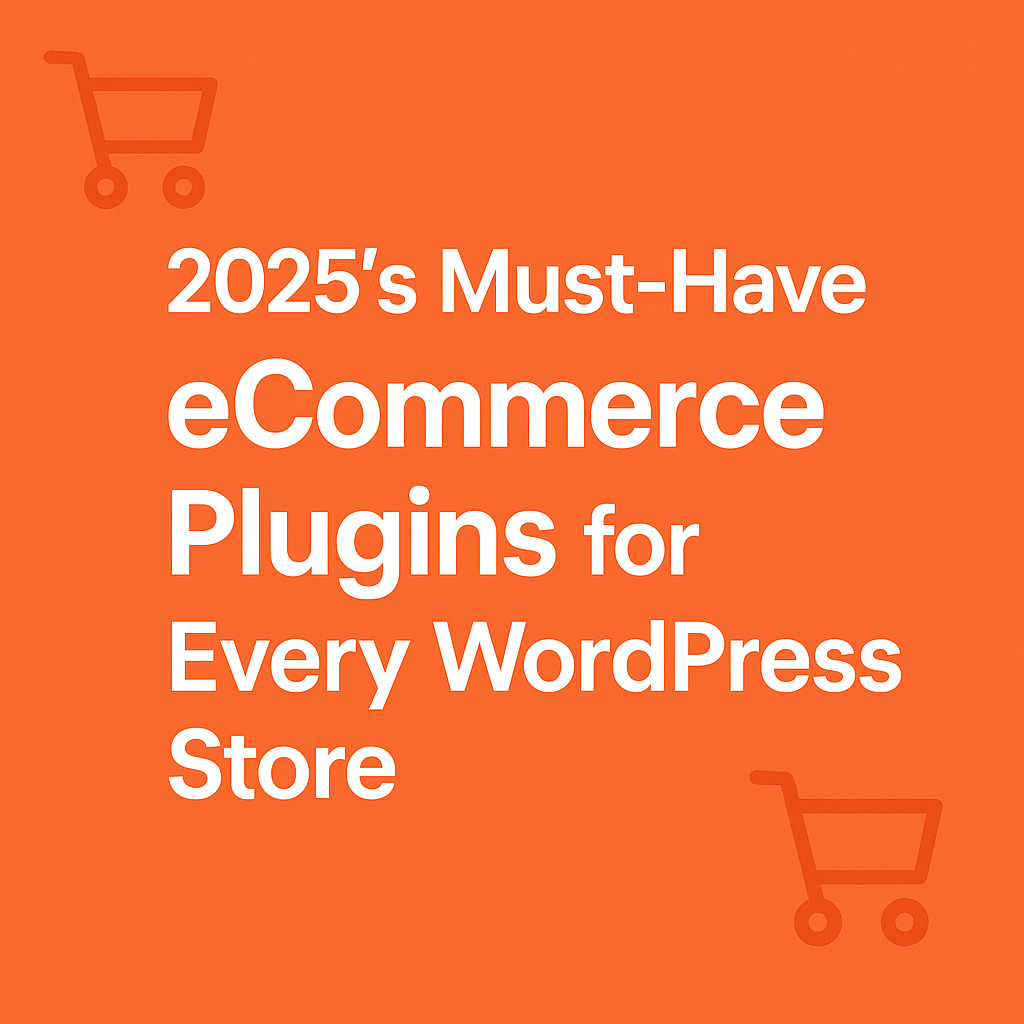WordPress has many users, and it’s well known that changing the user name is not available. Additionally, it cannot be done by default from the dashboard.

Although WordPress doesn’t allow to change the username, there are few methods available to change it. This article will help you to change your WordPress username in easy steps.
Reasons for changing the WordPress Username
Generally, it’s very common to have “admin” as the username when we create the WordPress website. Though, WordPress login security is based on various settings, keeping the most familiar username is not a unique thing to do.
Knowing the username, the hacker uses a dictionary attack to guess the password. Having a username that can be recalled easily and trying to hide it as well as your passwords.
Another reason to update the username is to go with the current version of the website.
Blogs and websites are never-ending processes. They can be changed, adapted, and transformed into something better and bigger. When you plan to start a blog, you opt for a username without thinking much about it, now the website is ready. You want a more solid username that matches the website message.
List of methods to change the WordPress Username
Method 1: Using a Plugin
- Install and Activate the Plugin:
- Go to Plugins > Add New.
- Search for “Change Username” and install the plugin by the Widget Team.
- Activate the plugin.
- Change Your Username:
- Go to Users > Your Profile.
- Scroll down to the “Change Username” section.
- Enter your new username and click “Save Username“.
- Log Out and Log In:
- Log out of your WordPress dashboard.
- You have to log back with the help of a new username and password.
Method 2: Using phpMyAdmin
Important: This method requires more technical knowledge and can be risky if not done correctly. It is suggested to back up the database before beginning the process.
- Access phpMyAdmin:
- Log in to your hosting control panel (e.g., cPanel).
- Find the phpMyAdmin icon and click on it.
- Select Your WordPress Database:
- Choose the database associated with your WordPress installation.
- Edit the wp_users Table:
- Locate the wp_users table and click on it.
- Locate the row corresponding to your user account.
- Click on the “Edit” button.
- Change the Username:
- In the user_login field, enter your new username.
- Click on the “Go” button to save the changes.
- Log Out and Log In:
- Log out of your WordPress dashboard.
- You have to log back with the help of a new username and password.
Points to remember
- Changing the username will not affect your email address or other user information.
- If you have multiple user roles, you may need to update the username in other tables as well, but this is generally not necessary for most users.
- Always back up your database before making any changes. Take a backup of your database before implementing the changes.
- If you’re unsure about using phpMyAdmin, it’s recommended to use the plugin method.