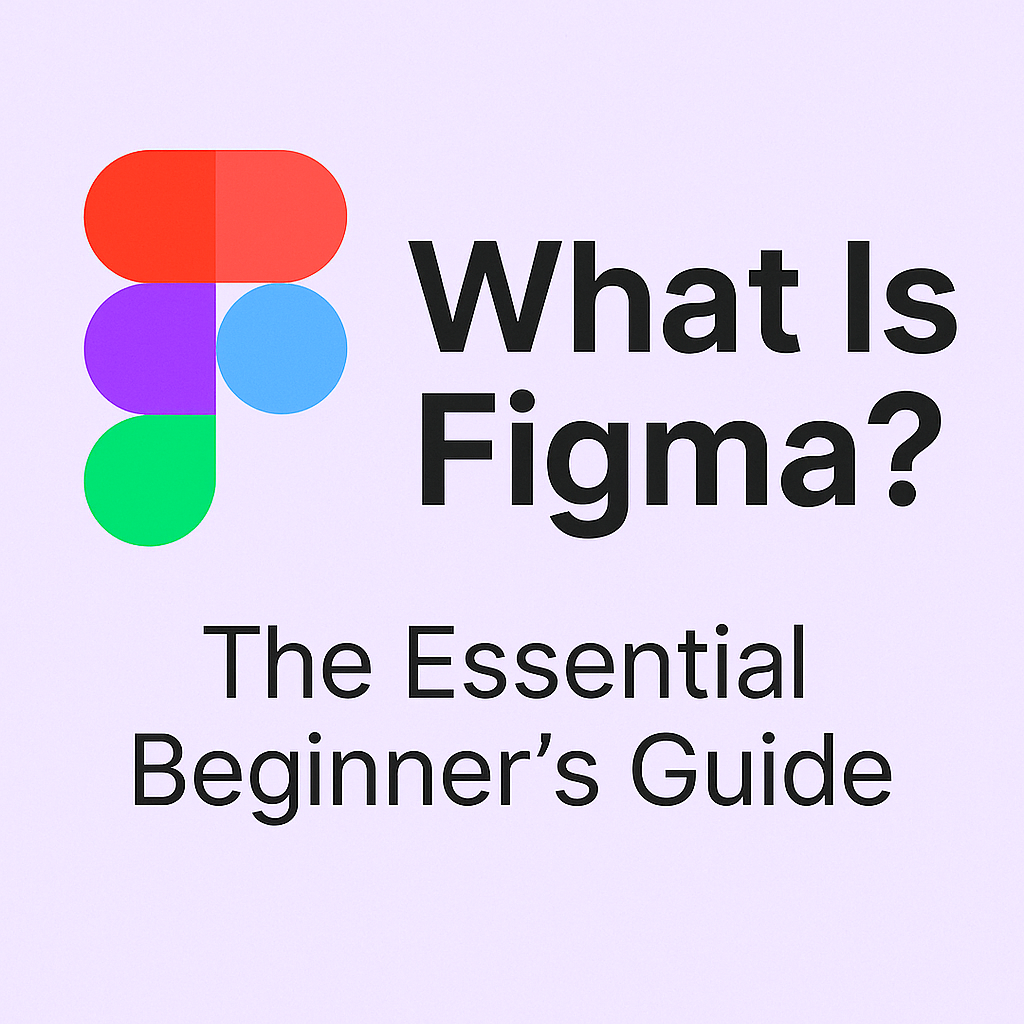To safely remove a private key in Webuzo, follow these steps:
- Access Webuzo:
- With the help of credentials, you can log in to your Webuzo control panel.
- Navigate to the SSH Key Manager:
- Go to the “SSH Keys” section, which is usually located under the “System” or “Security” menu.
- Locate the Private Key:
- Find the private key that you want to remove. It will likely be listed under a specific domain or user.
- Disable the Key:
- If the key is currently active, disable it by unchecking the “Enabled” checkbox. This will prevent it from being used for SSH authentication.
- Delete the Key:
- Once the key is disabled, you can proceed to delete it. Look for a “Delete” or “Remove” button next to the key. You have to click on the “confirm” button to delete.
- Verify Deletion:
- After deleting the key, refresh the SSH Keys page to ensure that it has been removed successfully.
Additional Tips:
- Back up the Key: If you need to use the private key again in the future, make sure to back it up before deleting it.
- Secure Storage: Store the private key in a secure location, such as a password-protected file or a hardware security module (HSM).
- Update Password: If you have shared the private key with anyone, consider changing the password associated with the user or domain it was used for.
By following these steps, you can safely remove a private key from Webuzo while maintaining the security of your server.