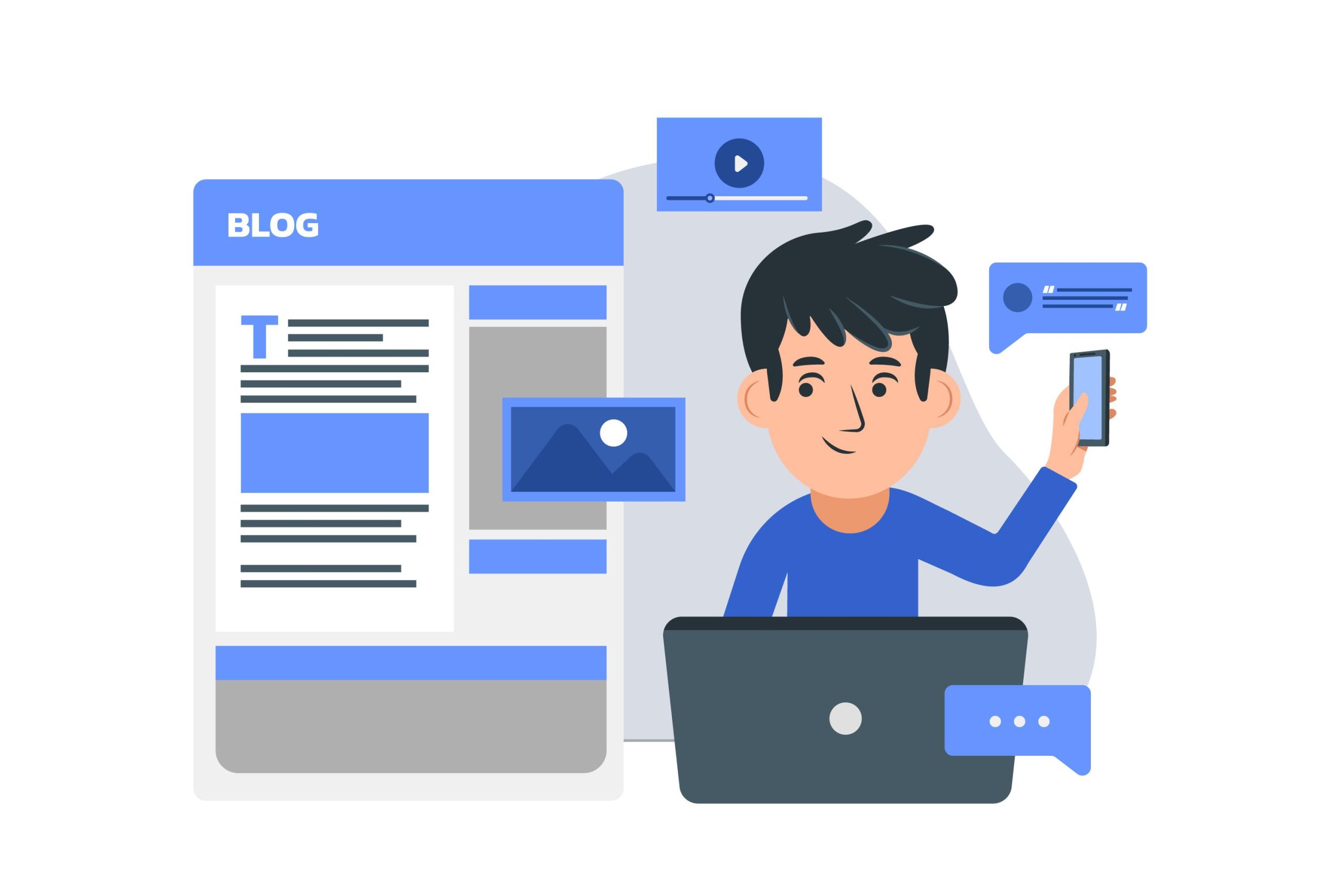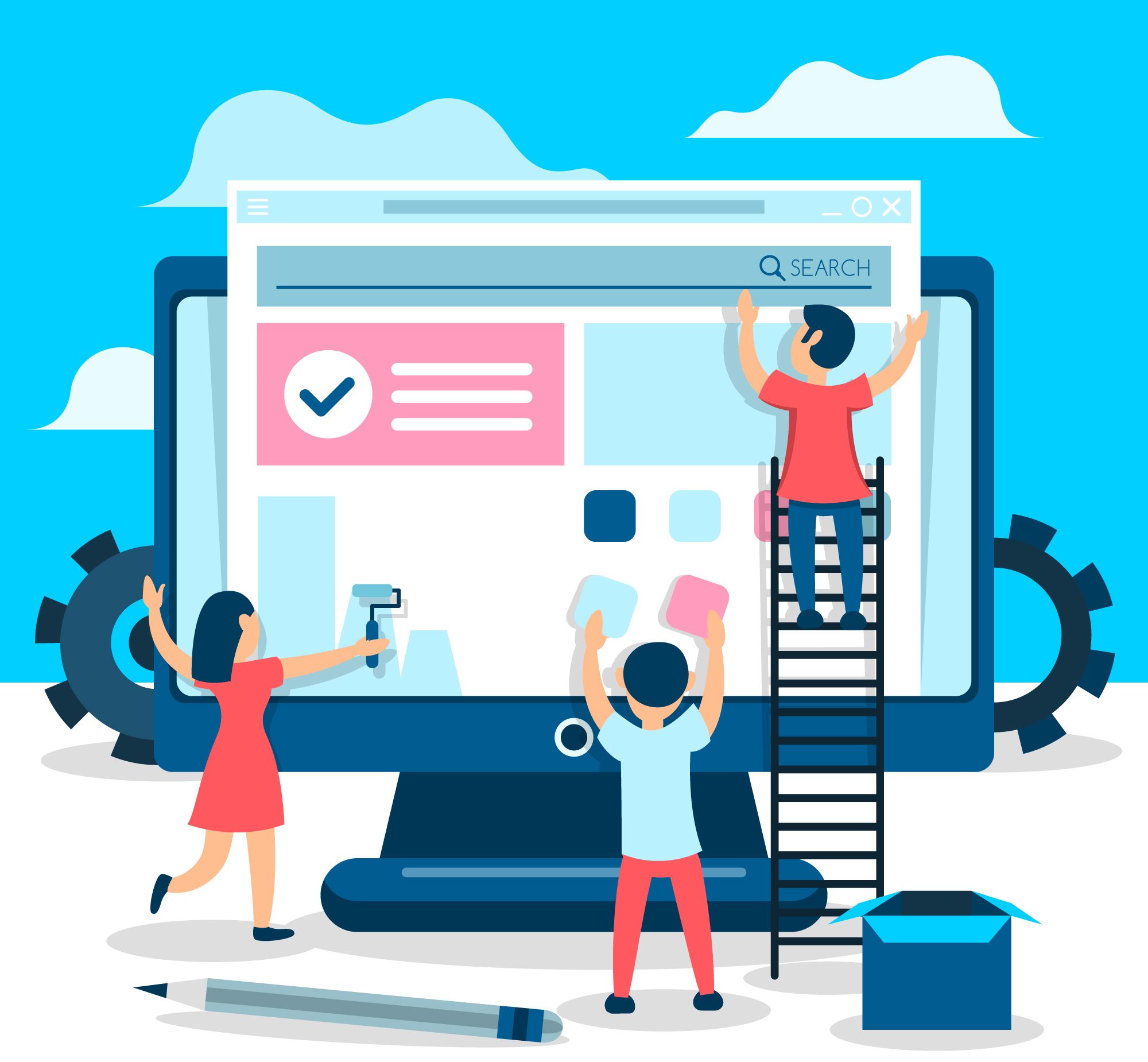This brief guide tells how to update the WordPress admin email via phpMyAdmin in cPanel, providing a practical approach to keeping contact information current. There are two ways to modify your WordPress admin email through phpMyAdmin in cPanel:
Method 1: Modifying the wp_users table
Access cPanel and navigate to the Databases Next, locate and log in to phpMyAdmin.

From the left-hand sidebar, select the database associated with your WordPress installation.
Find the table named wp_users.

Locate the row corresponding to the admin user (usually with an ID of 1). Next, you have to click the Edit button next to that row

In the user_email field, replace the existing email address with your new admin email.

Click Go to save the changes.

Method 2: Modifying the wp_options table
- Follow steps 1-3 from Method 1 to access phpMyAdmin and select your WordPress database.
- Locate the table named wp_options.
- Find the row where option_name is admin_email.
- Click the Edit button next to that row.
- In the option_value field, replace the existing email address with your new admin email.
- Click Go to save the changes.
Important note:
- Modifying the database directly should be done cautiously as mistakes can lead to unintended consequences.
- It’s generally recommended to back up your database before making any changes.
- A safer way to achieve this is by logging in to your WordPress dashboard (if possible) and changing the email address from the user profile section.
Final Verdict
In conclusion, modifying the WordPress admin email through phpMyAdmin in cPanel is a useful skill that provides flexibility and control over the website’s communication channel. By following the steps outlined in this guide, users can easily update their admin email address, ensuring seamless interaction and efficient management of their WordPress site.
Embracing these techniques empowers users to customize and optimize their website administration, ultimately enhancing their digital presence and user experience. As you implement these changes, always back up your database and exercise caution when making modifications. With these insights, take charge of your WordPress admin email and elevate your website management capabilities.