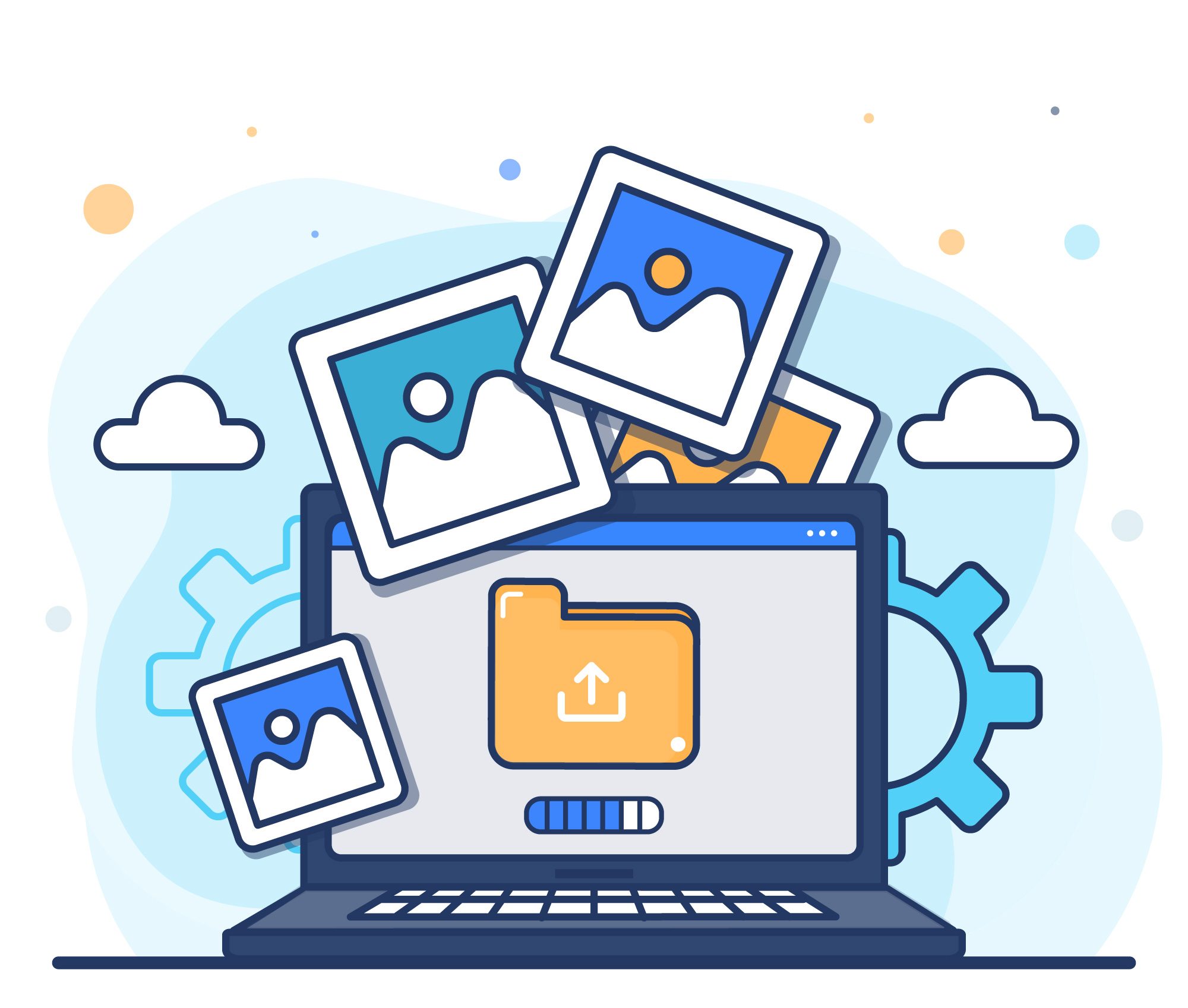The WordPress White Screen of Death (WSoD) is a persistent alert in the list of WordPress errors. It occurs when a blank white screen comes on your website. Sometimes, you’ll also see the HTTP 500 error with a warning. This page is not able to handle the request and is working.
It also takes place when you are logged in or attempting to log into your wp-admin. In short, this error makes your website out of reach to you and visitors.
In this article, we will see some potential causes of this error and how anyone can fix it by viewing different solutions.
Causes of WordPress White Screen of Death (WSoD)
The WordPress White Screen of Death (WSoD) can be caused by a variety of issues, but some of the most common culprits include:
- PHP Errors: This is a syntax error located in your theme’s code, plugin code, or even within WordPress core files. When monitoring such errors, PHP execution halts to eliminate unexpected behavior, resulting in a white screen.
- Memory Limit Exhaustion: WordPress and plugins require memory to operate, if your website is running out of memory due to complex scripts or resource-intensive plugins then it will lead to triggering the WSoD.
- Plugin and Theme Incompatibility: This happens when plugins or themes might not be compatible with your current WordPress version, other plugins, or a certain hosting environment. However, this incompatibility leads to the cause of the white screen.
- Corrupted Plugin or Theme: If a plugin or theme file gets corrupted, it can prevent WordPress from functioning properly and result in the WSoD.
- Server-Level Issues: While less frequent, problems on your web hosting server’s end, such as database issues or resource limitations, can also cause the WSoD.
In essence, anything that disrupts the normal execution of PHP code or prevents WordPress from functioning properly can potentially lead to the White Screen of Death.
Read: Top UX/UI Trends for 2024 to Make an Impact on Visitors
The “White Screen of Death” (WSoD) in WordPress can be frustrating, but there are solutions! Here are 10 ways to tackle it:
- Check the Basics: Before diving in, see if the issue affects other sites on your hosting account. This will narrow down the problem completely.
- Recovery Mode: WordPress has a built-in recovery mode that can bypass plugins causing the WSoD. Access it by adding “?debug=true” to your website URL.
- Increase Memory Limit: Sometimes, WordPress runs out of memory, causing the WSoD. You can edit your wp-config.php file and increase the PHP memory limit.
- Disable Plugins: Problematic plugins can be a culprit. You can remove or deactivate all plugins and see if the WSoD disappears. If it does, reactivate them one by one to identify the offender.
- Default Theme: A similar logic applies to themes. Switch to a default WordPress theme like Twenty Twenty-Three and see if the issue persists.
- Enable Debugging: You can enable the WordPress debug mode to capture error messages that might provide clues about the WSoD’s cause.
- Clear Cache: Don’t forget to clear your browser cache and any WordPress cache plugins you might be using.
- Long Content Fix: For very long posts or pages, you might need to adjust PHP text processing capabilities in your wp-config.php file.
- File Permissions: Incorrect file permissions can cause the WSoD. Check with your hosting provider to ensure files have the appropriate permissions.
- Backup & Restore: If all else fails, consider restoring your website from a backup. This should get you back up and running, but remember to fix the root cause to prevent future WSoDs.
Read: Checklist of Best Two-Factor Authentication Plugins for WordPress
Conclusion: Get back your regular screen!
The WordPress White screen of death is a very hectic situation but getting out of it is the best solution. The above-mentioned solution will help you to fix the issue and keep your website running.
If these don’t work then contact your web hosting provider for one-on-one assistance, and opt for the best solution from their support team to get back your regular screen of the website.