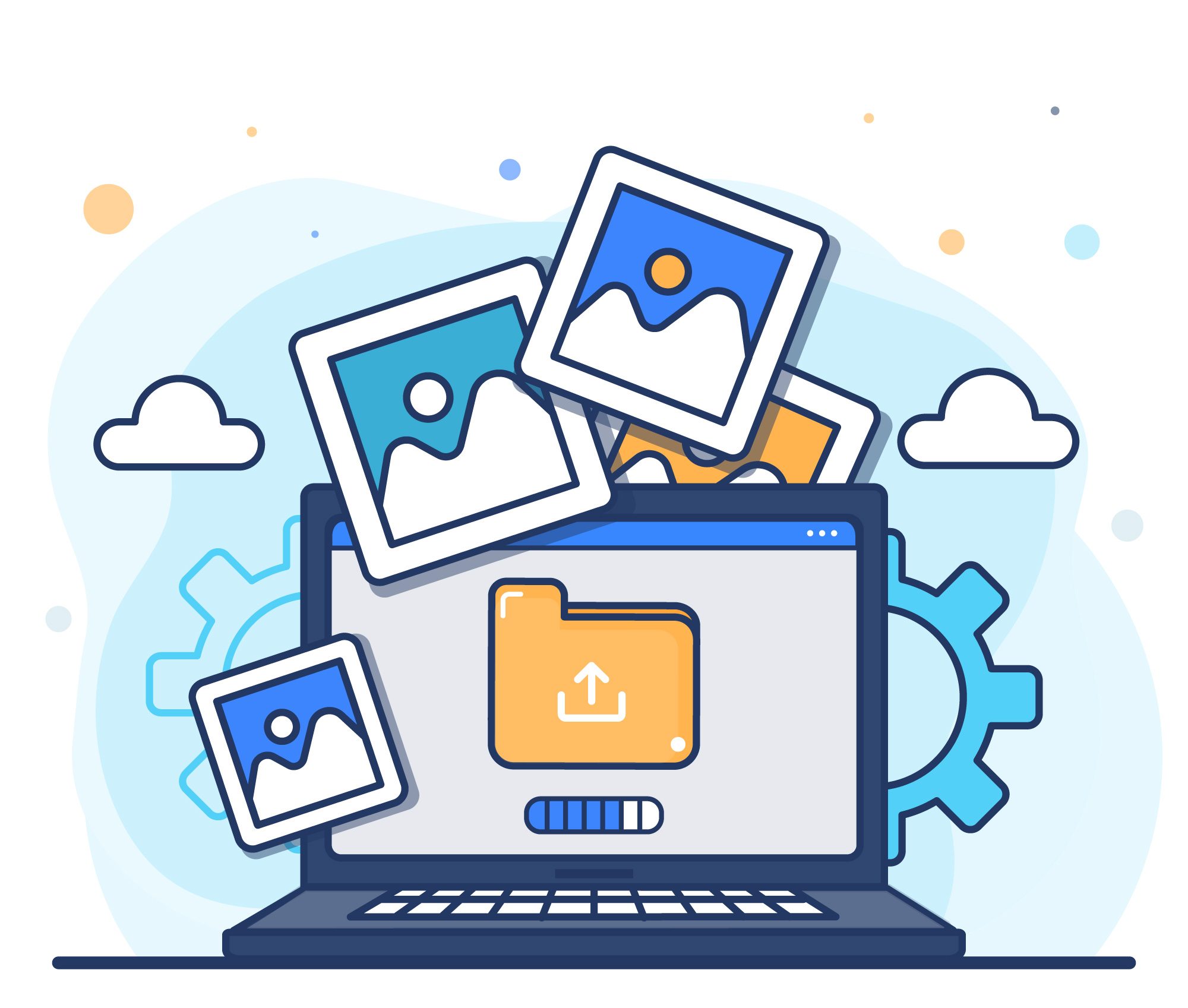In the dynamic world of online presence, your WordPress website stands as a cornerstone of your digital identity, whether it’s a bustling e-commerce store, a captivating portfolio, or a personal blog. However, the internet, like life, can be unpredictable.
From accidental deletions and plugin conflicts to malicious attacks and server issues, countless scenarios can threaten the integrity and availability of your site. This is where the crucial practice of backing up your WordPress website comes into play.
Far from being a complex or time-consuming chore, backing up your site can be surprisingly easy, providing an invaluable safety net that safeguards your hard work, data, and peace of mind. In this guide, we’ll explore straightforward methods to ensure your WordPress site remains recoverable, regardless of the challenges that may arise.
What is WordPress website backup?
It’s a backup of a full, detailed copy of your website’s data and files. Think of it as an insurance policy for your digital presence. If anything goes wrong – whether it’s a hacking attempt, a server crash, accidental deletion, or a botched update – having a recent backup allows you to restore your website to its old working mode, reducing the downtime and data loss.
What does a WordPress website backup include?
A comprehensive WordPress website backup includes two main, critical components: WordPress files and the WordPress database.
Think of it like this: the files are the “structure and appearance” of your house, while the database is all the “furniture, decorations, and personal belongings” inside. You need both to fully restore your home to its previous state.
Read: How to Update Image or PDF Links After Changing Domain in WordPress?
WordPress Files
These are all the actual files that reside on your web server and make up your website’s functionality and visual elements. This typically includes:
WordPress Core Files: These are the fundamental files of the WordPress content management system itself (e.g., wp-admin folder, wp-includes folder, and various PHP files in your root directory like index.php, wp-load.php, etc.). While you can always download a fresh copy of WordPress from wordpress.org, including it in your backup ensures a complete snapshot.
Themes: All the theme files (active and inactive) that dictate the design, layout, and styling of your website. This is crucial if you’re using a custom theme, a child theme with modifications, or a premium theme.
Plugins: All the plugin files (active and inactive) that extend the functionality of your WordPress site (e.g., SEO plugins, security plugins, contact form plugins, e-commerce plugins).
Media Uploads: This is arguably one of the most important parts of your file’s backup. It contains all the images, videos, audio files, documents, and other media you’ve uploaded to your WordPress Media Library. These are typically stored in the wp-content/uploads folder.
Configuration Files:
wp-config.php: This is a vital file that contains crucial settings for your WordPress installation, including your database connection details (database name, username, password, host), security keys, and other important configurations.
.htaccess: This file (if you’re on an Apache server) handles redirects, permalink structures, security rules, and other server configurations.
WordPress Database
The database is where all your dynamic content and site settings are stored. It’s the “brain” of your WordPress site and is constantly updated as you add new content or make changes. The database typically contains:
Posts and Pages: All the text content, formatting, and associated data for your blog posts, static pages, and any custom post types (e.g., portfolio items, products if you’re using WooCommerce).
Comments
User Information: Details about registered users on your site, including usernames, encrypted passwords, email addresses, roles (administrator, editor, subscriber, etc.), and other profile data.
Settings: All your WordPress global settings, such as the site title, tagline, permalink structure, reading settings, writing settings, and general configurations.
Plugin and Theme Settings: Many plugins and themes store their specific settings and data within the database.
Categories and Tags: The organization of your content through categories and tags is stored in the database.
Navigation Menus: The structure and links of your custom navigation menus.
Read: How to Recover Quickly from Site Downtime?
Why Should You Back Up Your WordPress Site Regularly?
Disaster Recovery: Protects against data loss from server crashes, hardware failures, natural disasters, or even your hosting provider going out of business.
Protection Against Hacks & Malware: If your site is compromised, a recent backup allows you to restore a clean version, minimizing downtime and damage.
Human Error: We all make mistakes! Accidental deletions, incorrect setting changes, or botched updates can break your site. Backups let you easily revert.
Updates & Migrations: Essential before updating WordPress core, themes, or plugins, or when moving your site to a new host or domain. It’s your “undo” button.
Peace of Mind: Knowing you have a reliable, recent copy of your site offers invaluable peace of mind, allowing you to focus on content and growth rather than potential catastrophes.
Business Continuity: For continuous businesses, downtime refers to losing customers, decreasing revenue, and hampering the brand.
Backups ensure quick recovery, keeping your operations running smoothly.
How Can I Back Up My WordPress Website Effectively?
Plugin-based backups: Use reputable WordPress backup plugins like UpdraftPlus, Duplicator, or All-in-One WP Migration for automated and manual backups of your database and files.
Hosting provider backups: Many web hosts offer their backup solutions, often daily. Check your hosting control panel for this option.
Manual backups (FTP & phpMyAdmin): For advanced users, manually download your WordPress files via FTP and export your database via phpMyAdmin.
Conclusion
Backing up data is crucial for protecting the data and recovering it from potential data loss. By following straightforward methods and utilizing reliable tools, you can easily protect your site and maintain peace of mind.