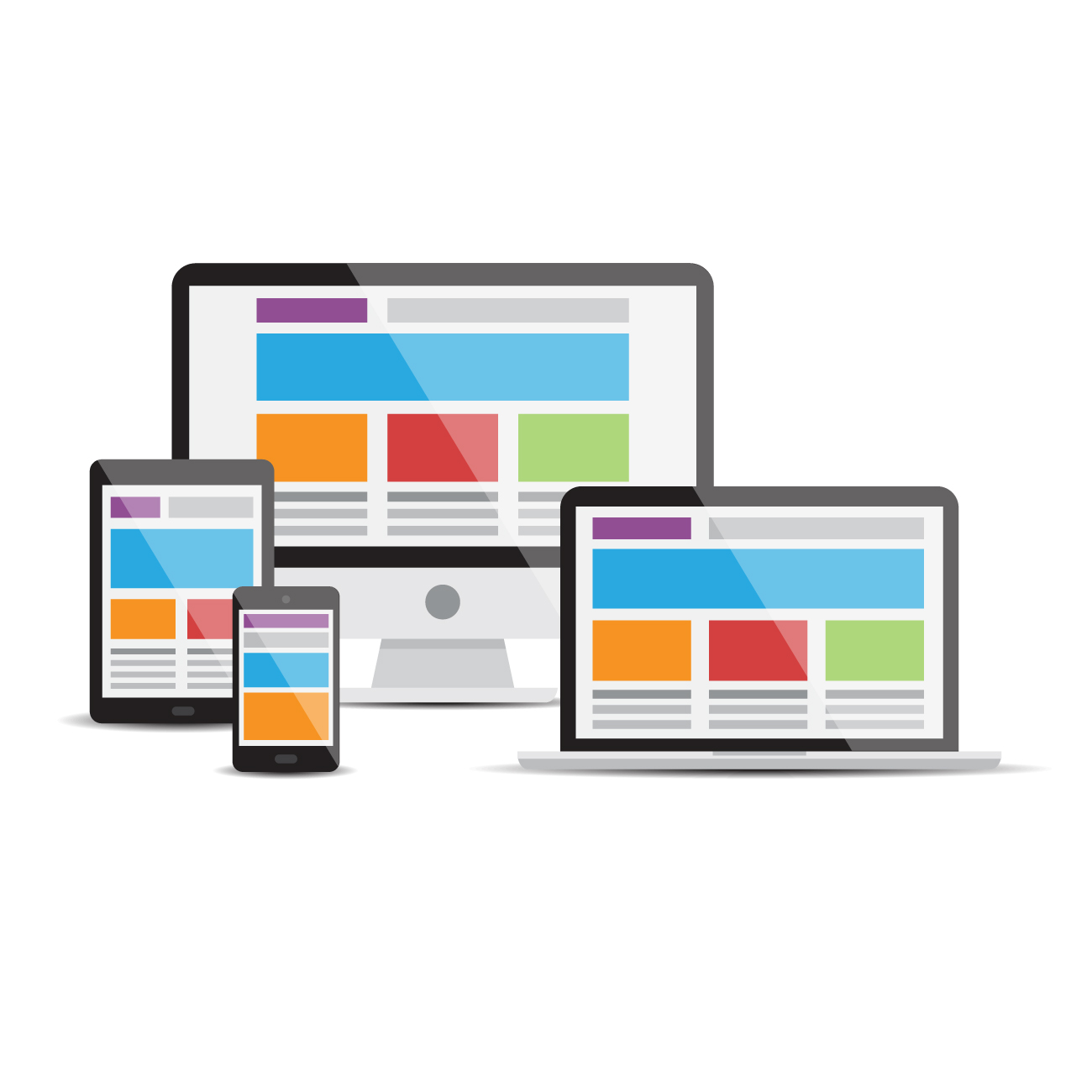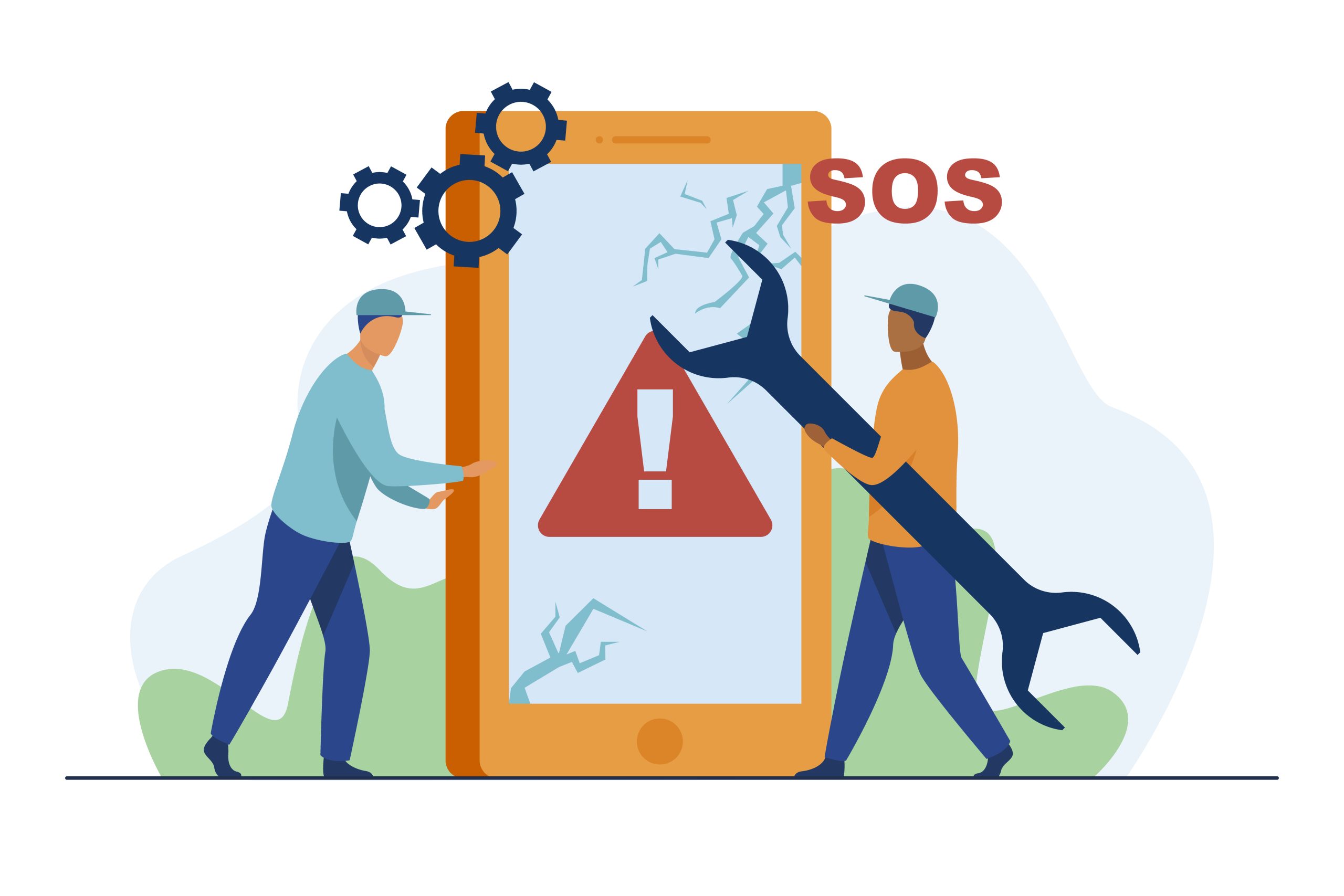While browsing the website it is obvious that we must have encountered the error “Web Page Not Available”. Not to worry at all; you’re not alone to face such type of error.
This blog post will encounter this error and everything about it. Additionally, also check the easy-to-follow troubleshooting tips to get back to browsing the web without disturbance.
What is a “Webpage Not Available” Error?
A “Webpage Not Available” error typically indicates that the specific webpage you’re trying to access is currently unavailable. This can be possible for a various reason, including:
- Server Issues: The server hosting the webpage might be experiencing technical difficulties or downtime.
- Network Problems: There could be a temporary issue with your internet connection or the network infrastructure connecting you to the server.
- Incorrect URL: You may have entered the web address incorrectly.
- Temporary Maintenance: The website’s owners might be performing maintenance or updates.
- Geo-Restrictions: The content might be restricted to certain geographic locations.
Also read: Copywriting for Your Website: A Comprehensive Guide
What Are the Common Reasons for “Webpage Not Available”?
Server-Side Issues
- Server Downtime: The server hosting the webpage might be experiencing technical difficulties or maintenance.
- Overload: The server may be overwhelmed with too many requests, leading to temporary unavailability.
- Configuration Errors: Incorrect server settings can prevent the webpage from loading.
Network-Related Issues
- Internet Connection Problems: A faulty internet connection or temporary network disruptions can hinder access to webpages.
- ISP Outage: Your internet service provider (ISP) might be experiencing a service interruption.
- DNS Issues: Problems with the Domain Name System (DNS) can prevent your device from resolving the website’s address.
Client-Side Issues
- Browser Cache or Cookies: A corrupted browser cache or cookies can interfere with webpage loading.
- Browser Extensions: Certain browser extensions might conflict with the website or cause compatibility issues.
- Firewall or Antivirus Interference: Security software might be blocking access to the website.
Website-Specific Issues
- Maintenance or Updates: The website’s owners might be performing maintenance or updates, making it temporarily inaccessible.
- Geo-Restrictions: The content might be restricted to specific geographic locations.
- Temporary Technical Difficulties: The website might be experiencing temporary technical problems.
Read: Understanding Subdomains: A Comprehensive Overview
7 Solutions for the “Webpage Not Available” Error
If you’re encountering the “Webpage Not Available” error, here are some troubleshooting steps you can try:
- Check Your Internet Connection:
- Check connectivity of device to the internet.
- Try accessing other websites to confirm connectivity.
- You can resume the router or modem if needed.
- Verify the URL:
- Double-check the URL for any typos or errors.
- Make sure to copy and paste the URL from the authentic source.
- Clear Browser Cache and Cookies:
- Go to your browser’s settings.
- Find the privacy or history options.
- Clear browsing data, including cache and cookies.
- Restart your browser.
- Disable Browser Extensions:
- Try to stop browser extensions that are creating the problem.
- Try accessing the website again with extensions disabled.
- Check DNS Settings:
- Verify your DNS settings.
- Consider using a public DNS service like Google DNS or Cloudflare DNS.
- Contact Website Support:
- Ask for support service via customer support portal on the website.
- They may be able to provide more specific information or troubleshooting steps.
- Wait and Try Again:
- Sometimes, the issue is temporary and may resolve itself.
- Wait a few minutes and try re-accessing the website.
By following these steps, you should be able to resolve most “Webpage Not Available” errors and successfully access the content you’re looking for.
Final Words
The article outlines seven effective solutions to address the “Webpage Not Available” error, providing users with practical steps to troubleshoot and resolve this common issue. By following these recommendations, individuals can enhance their browsing experience and regain access to desired web content.